Question
Thank you for providing the RsInstrument tool for PyCharm. Unfortunately I could not install it on my computer having no network access.
I clicked on the "run" button but always get a number of errors.
What do I do wrong?

Thank you for providing the RsInstrument tool for PyCharm. Unfortunately I could not install it on my computer having no network access.
I clicked on the "run" button but always get a number of errors.
What do I do wrong?
To install the package on a computer without network access you need to prepare the following files by downloading them on a computer with network access first:
1 - Pycharm-Package (https://www.jetbrains.com/de-de/pycharm/)
2 - Python-Interpreter (https://www.python.org/downloads/)
3 - The current Offline Installer of RsInstrument (https://cdn.rohde-schwarz.com/pws/service_support/driver_pagedq/files_1/helloworld/rsinstrument_offline_install.py)
Then begin to install the packages:
4 - PyCharm
5 - The Python Interpreter (take care to add the path(es)!


6- Start PyCharm and add your project (e.g. "RemoteControl")
7 - Open the offline installer within your project
8 - Run it performing a right click in the code and select "Run 'RsInstrument'"

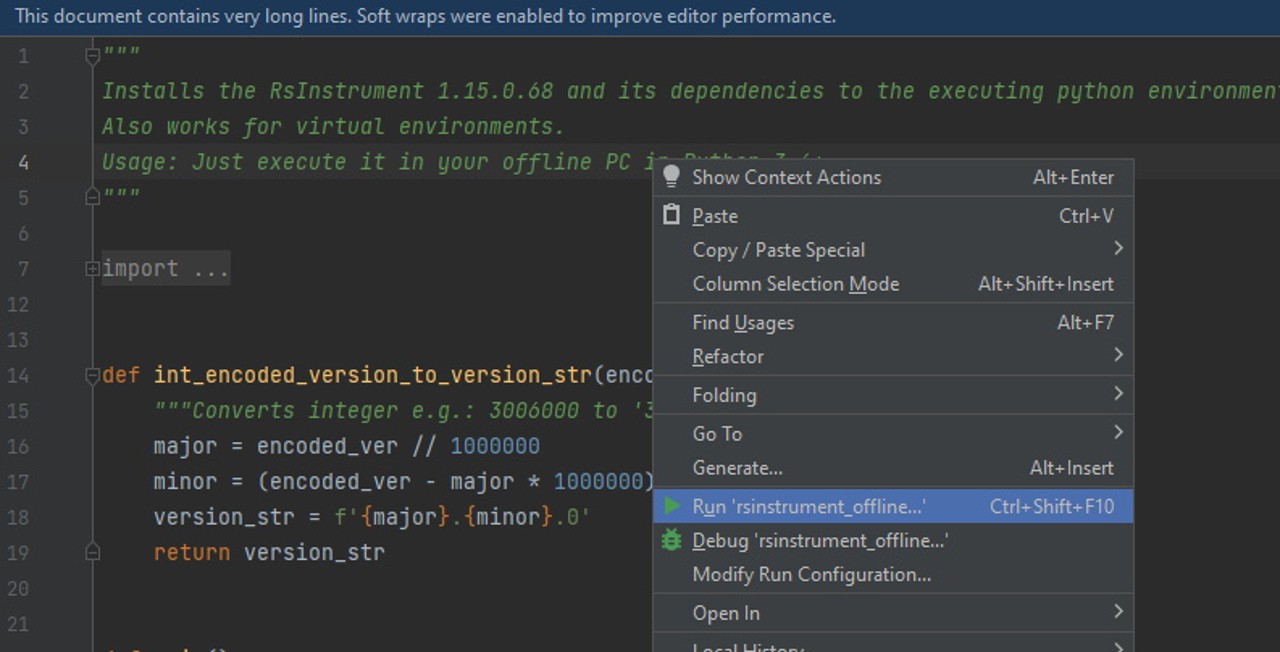
9 - Check your settings in PyCharm: File / Settings / Project:RemoteControl (click on the arrow to expand the path) / Python Interpreter. It should look more or less similar to this screenshot (only marked the most important changes):

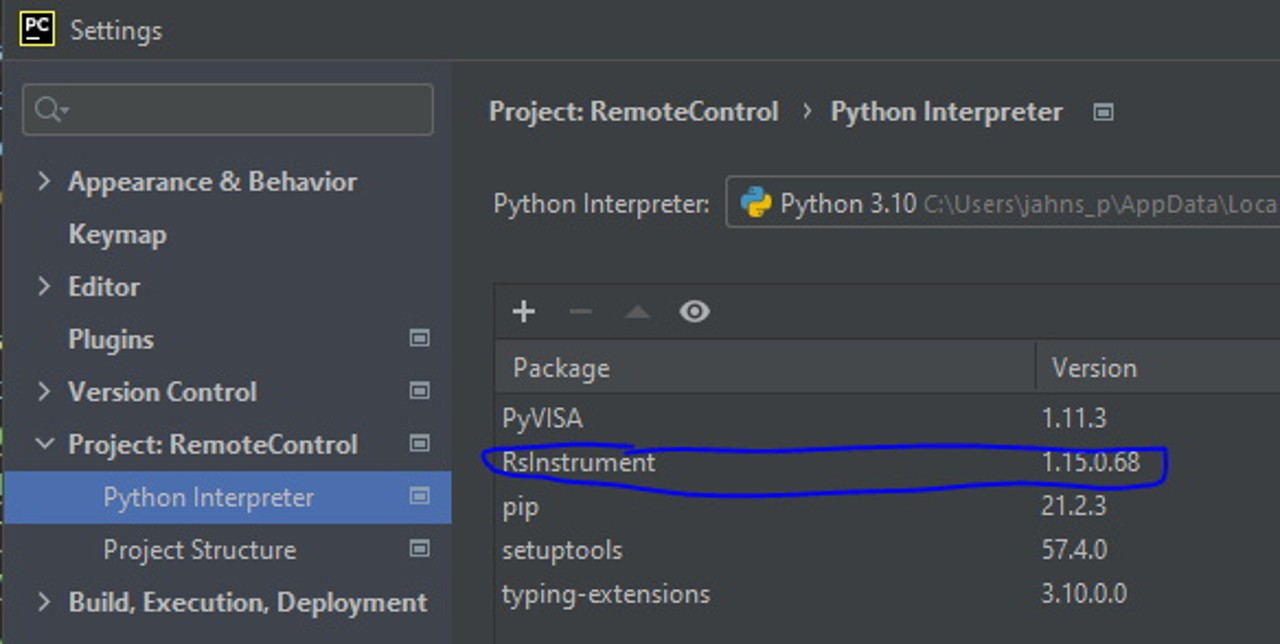
In some cases this offline installer is one or two days outdated in comparison to an online system. This happens because the offline installer will be available only after all the other components of the new package are available online.
In this case the new version should be ready for download during the next working day.