R&S®MobileView lets iOS/Android devices conrol Rohde & Schwarz portable analyzers
The R&S®MobileView app lets users operate Rohde & Schwarz instruments remotely and eliminates the need for physical interactions with the instruments.

The R&S®MobileView app lets users operate Rohde & Schwarz instruments remotely and eliminates the need for physical interactions with the instruments.
Your task
The R&S®MobileView app lets users operate Rohde & Schwarz instruments remotely and eliminates the need for physical interactions with the instruments. Remote control makes instruments more accessible to a wider range of users. Scientific researchers can operate remote-controlled instruments from different geographic locations for better collaboration and resource sharing.
The app can migrate easily and seamlessly and lets onsite spectrum monitoring and analysis set ups be used in remote environments for:
Rohde & Schwarz solution
R&S®MobileView lets field engineers operate the following handheld analyzers remotely:
R&S®MobileView for iOS and Android
Both iOS and Android users are supported. Download and access the free R&S®MobileView app here:
Connecting to Rohde & Schwarz handhelds
In the following example, R&S®MobileView and handheld instrument (e.g. R&S®ZNH) are connected via:


R&S®ZNH handheld vector network analyzer setup
Setup steps:
1. Connect a Wi-Fi dongle/router to the R&S®ZNH USB port with a USB cable.
2. Connect a LAN cable to the Wi-Fi dongle/router and the R&S®ZNH26 LAN port.
3. On the R&S®ZNH:
4. Turn on DHCP and wait for the IP address to be valid (e.g. 192.168.0.100), waiting time is less than 1 min.
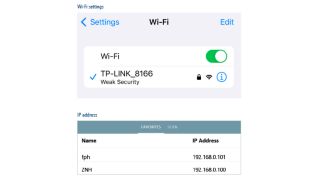
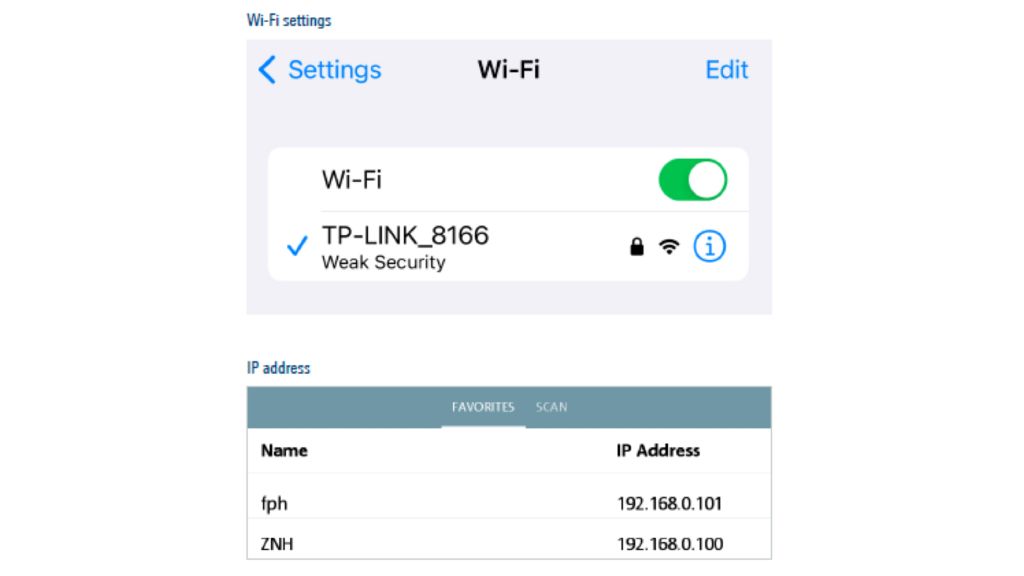
Wi-Fi settings and IP address
Wi-Fi® is a registered trademark of Wi-Fi Alliance®.
5. To connect an Android/iOS device:
Wi-Fi® is a registered trademark of Wi-Fi Alliance®.
6. Once the connection is established, open the R&S®MobileView app on your Android/iOS device. Depending on the device, a similar view will be displayed.
Designed for work in the field
The R&S®MobileView app based remote control tool is a versatile software application for a wide range of measurement tasks, including spectrum analysis, network analysis and data analysis as well as Drone/AMS measurements.