Résolution :
Cet exemple simple Python présente comment créer et transférer une capture d'écran de l'analyseur de spectre au PC de contrôle.
Testé avec le FSW (analyseur de spectre) (FW beta v4.60 19.11.7.0)
Auteur : Markus Petry
Mis à jour le 24-03-2020
Version: v1.1
Support technique -> https://www.rohde-schwarz.com/support
Avant d'exécuter, assurez-vous svp que ce script n'est pas configuré de manière inappropriée !
Cet exemple ne prétend pas être complet. Toutes les informations ont été
compilées avec soin. Cependant, des erreurs ne peuvent pas être exclues.
"""
import pyvisa
rm = pyvisa.ResourceManager()
instr = rm.open_resource('TCPIP::192.168.0.1::INSTR') # replace by your IP-address
instr.timeout = 10*1000
instr.write('*RST')
instr.write('*CLS')
print(instr.query('*IDN?'))
instr.write('INIT:CONT OFF')
instr.write('INIT')
instr.query('*OPC?')
print(instr.query('SYST:ERR?'))
# truns on color printing
instr.write('HCOP:DEV:COL ON')
# select file format
# (WMF | GDI | EWMF | BMP | PNG | JPEG | JPG | PDF | SVG | DOC | RTF)
instr.write('HCOP:DEV:LANG PNG')
# set print to file
instr.write('HCOP:DEST "MMEM"')
# file path/name on instrument
instr.write('MMEM:NAME "C:\Temp\hcopy.png"')
# create screenshot
instr.write('HCOP:IMM')
PCfilePath = r'c:\Temp\hcopy.png'
query = 'MMEM:DATA? \'c:\\temp\\hcopy.png\''
# ask for file data from instrument and save to local hard drive
fileData = instr.query_binary_values(query, datatype='s')[0]
newFile = open(PCfilePath, "wb")
newFile.write(fileData)
newFile.close()
instr.close()